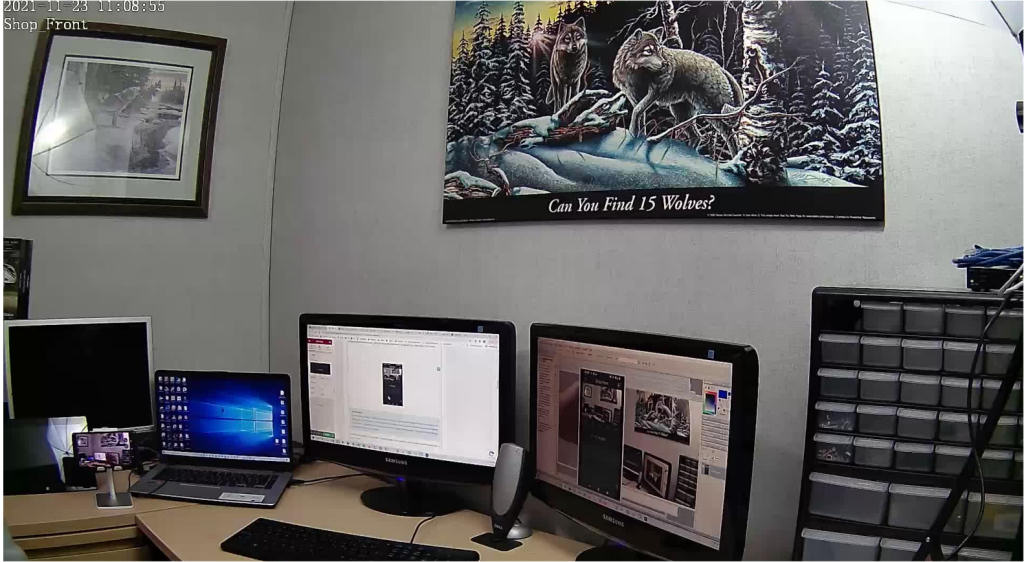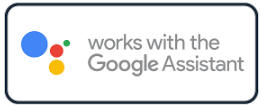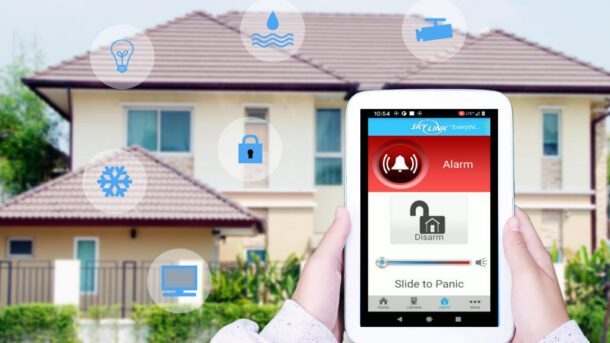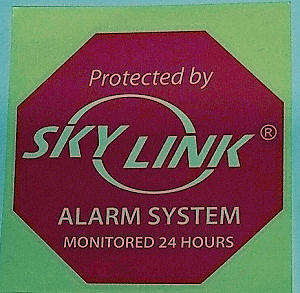This is an excellent outdoor PTZ security camera with a great design and overall appearance.
I recently had the chance to unbox and try out the GENBOLT Outdoor Camera GB202 and can honestly say that I was impressed by the construction and overall form. In this GENBOLT GB202 review, I cover everything you need to know about the basics along with what I consider to be the major pros and cons of this WiFi outdoor camera.
Specifications and Basics
The GENBOLT outdoor camera model GB202 is outdoor rated as IP66 which means it can withstand harsh weather conditions. An IP66 rating means that it has undergone a 3 minute test of water projected in powerful jets against the enclosure from any direction without causing any harmful effects! I know if you shot a powerful jets at me for 3 minutes I would certainly have some ill effects. Anyways I digress.
The overall size is quite small but you wouldn’t get that from looking at the photos. It measures approximately 14 x 10 x 12 cm (5.5 x 4 x 4.75 inches). Some would say this was a mini camera. I believe it’s a perfect size. Large enough to be a deterrent and small enough to be aesthetically pleasing.
Overall rotation on the horizontal (Pan) is up to 320 deg and 70 deg on the vertical (Tilt). This amount of range would be plenty for a field of view in most home or small business applications.
Communications
The GENBOLT outdoor camera GB202 can be used with a WiFi network or a hardwired ethernet cable. I always recommend a hardwired connection where possible. This will provide a better overall user experience. However, in most applications running cables are difficult so Wi-Fi would be the only option.
The GENBOLT outdoor camera comes with an Enhanced 5dBi WiFi antenna which can provide a range of up to 15m or 50′. This is in ideal situations with no obstacles between the camera and Wi-Fi router. Your range will vary depending on your particular environment.
The camera only supports the 2.4GHz Wi-Fi band. 5GHz is not possible. While it’s likely you would be better off using the 2.4GHz anyways (to get the best distance or range), it would have been nice if 5GHz was available in case the camera was close enough to benefit from its use (faster data transmission).
Using a CAT5 or CAT 6 ethernet cable connection is also an option if you can swing it. This would give the best overall performance but as we mentioned the most difficult installation.
For anyone who really feels the need to match the display with their home’s interior design, Amazon offers the unit in white, charcoal, sandstone, deep blue sea and chameleon. There’s also a version with the latter color specifically designed for kids.
Plenty of High-Quality Features
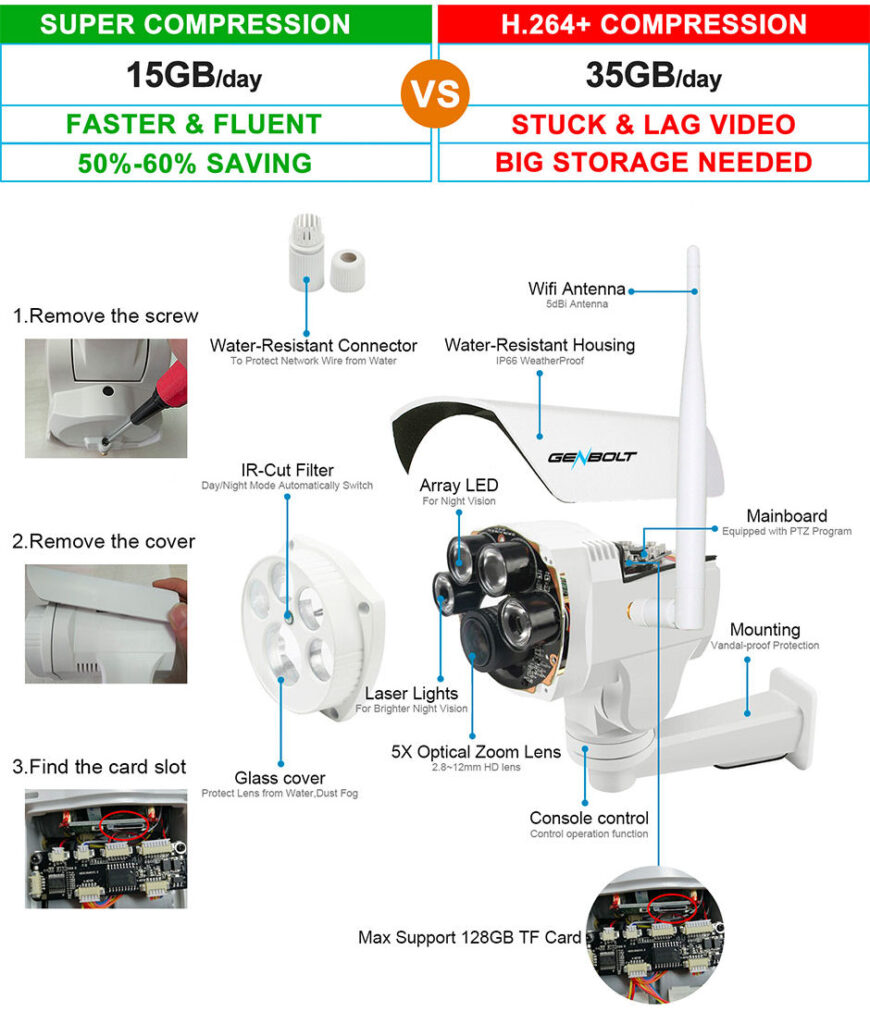
The GENBOLT outdoor camera model GB202 provides a 2MP (1920x1080p) image which these days is not huge but is it does provide sufficient detail for general surveillance. It would have been nice if this camera provided 4 or 5 MP image at the same great price.
The camera comes with a 2.8-12mm vari-focal lens which is fantastic for camera in this price range. The 2.8 setting provides a very wide angled view while the 12mm can provide great detail when zoomed in at greater distances. Best of both worlds.
The camera even has 5x Optical zoom. Optical zoom uses a physical change in the lens to adjust the distance between the camera lens and the subject. This is always the better way to zoom as it provides the best details or image quality.
Digital zoom on the other hand uses technology (software) to manipulating pixels in the image. While this does provide a larger image it is at the cost of image quality.
The camera does provide an additional 4x Digital zoom on top of the 5x optical zoom.
The GENBOLT outdoor camera GB202 comes with 8 Presets. Presets are a great feature in that it allows you to define up to 8 different camera positions that you can call up by simply pressing a button on the app. For example, you could create a preset for all your doors, windows or patio. Then when called would move the camera to the same position you set for that particular preset.
The GENBOLT outdoor camera also comes with an Auto Cruise feature. When enabled the camera will automatically pan back and forth between presets until you stop it. However, I do not recommend using this feature for long periods. Leaving this on all the time I believe will wear out the internal gears and mechanism. I have seen this happen on professional grade systems.
The camera comes with a Auto focus feature. When you zoom in it will try to adjust and provide the best focus. This works but I did find it to be a bit laggy or slow to focus in some situations. It does eventually find the correct focus.
Night Vison
The GENBOLT outdoor camera GB202 provides above average night vision. During our test it did provide adequate scenes at the advertised 30M or 100ft .
It accomplishes this by using an array of 4 10 mil IR LEDs.
Comparing with normal IR LED on other ip cameras, this array of IR LED’s provides longer time lifespan and better IR night vision performance.
Recording & Storage
Every camera system needs some sort of recording and storage capability. The GENBOLT outdoor camera GB202 can be setup to record based on a schedule or by alarm detection events. I prefer the alarm detection method as this will reduce the amount of storage needed as it records only when something is detected. Of course you could also set it up to record all the time or by a schedule.
Storage of video events can be done directly on the cameras built-in 32GB TF Card (memory card). I was surprised to find that they included a built-in card as most manufactures only provide a SD card slot and you have to supply a SD card. With the built-in card you can start storing your video right away.
However, they also provide a SD card slot so you can add additional storage capability by adding a 32, 64 or 128GB SD card (not provided).
Playback and searching your stored video was also easy and intuitive . The App allows you to find your recorded events by using the timeline or by specific dates using the calendar.
Alarm & Detection
False alarms from standard camera detection can be extremely annoying. Things like plants moving in the breeze, snow, rain, dog, moth, fog, leaves falling, and lights from cars passing by can cause standard detection systems to false alarm. The GENBOLT GB202 comes with AI humanoid alarm detection. The camera sensor will only send you notifications when it detects a humanoid form in the field of view. This helps to reduce false alarms and the constant annoying notifications. During my tests I found it to be pretty accurate.
This camera also comes with Intelligent auto tracking technology, the GB202 will track or follow people’s path automatically once they enter the surveillance area. This is a very cool feature and I found it to work pretty well during our tests. However, like any tracking system you can out run the tracking just by moving very fast. In this scenario the camera will lose track of the person and return to its home position. However, I would think that most intruders would not be sprinting across the field of view (FOV).
You can also set a schedule for your alarm detection to operate. For example, you could setup detection to work only between certain hours and specific days.
Motion detection zones are also available. This allows you to set a specific area of your view that will generate alarms. This worked flawlessly. I could set an area or zone and only if I entered that area would the camera detect and send alarms. Great for masking out areas that might have movement that you don’t want to detect.
Notifications
The GENBOLT outdoor camera GB202 Wi-Fi camera can notify you of detection events by email and/or by notifications on your phone. You can set it up to send your multiple live photos with an event occurs.
FAQ
How do you power the camera?
The camera comes with a 12Vdc 1.5amp power adapter that needs to be plugged into a standard household receptacle. The adapter is not rated for outdoors so it should be placed indoors close to the camera. Thc cable is approximately 3 meters long but you can also purchase extension cable if needed.
The camera does not support Power over Ethernet (POE)
Do I need a Internet Connection?
Yes . To be able to use the GENBOLT outdoor camera GB202 you will need a WiFi or Ethernet network (hard wired) with Internet connectivity.
Are there any monthly fees?
No. No monthly fees if you use the onboard memory card.
Can I mount this on a corner of my house?
Yes. But you will need to purchase an corner mount bracket. We have provided a suitable bracket below.
Pro's & Cons
During my review I have identified the following Pros and Cons
Pros
- A lot of features at a reasonable price
- Better than average video storage options
- IP66 Rated for harsh weather conditions
- 5x Optical zoom compared to just digital zoom.
Cons
- No Alexa or Google Home support.
- Only 2 MP image compared to many cameras being 4 or 5MP theses days.
- Plastic housing compared to more professional grade cameras that use metal
Alternatives
Conclusion
During the testing of the GENBOLT outdoor camera GB202 I found it to be above average for cameras in that price range. While there is room for improvement, like the smaller image size (2 MP), not working with smart speakers like Alexa and Google Home and the plastic housing. I did find overall that this is a good choice for general home surveillance. With good image quality and above average night vision I don’t think you can wrong with this camera.
Update Feb 17,2023
After using this camera now for a while I just had to post this update with my experience. In short this camera has exceeded my expectations for a camera in this price range. It has been very reliable and all the features seem to work as described all the time. In my experience some other cameras in this range sometimes become quirky with some features stopping to work and/or becoming inconsistent. Not this camera, it works as it should all the time. I really like the night vision which actually works as they described. Overall I very pleased with this camera.