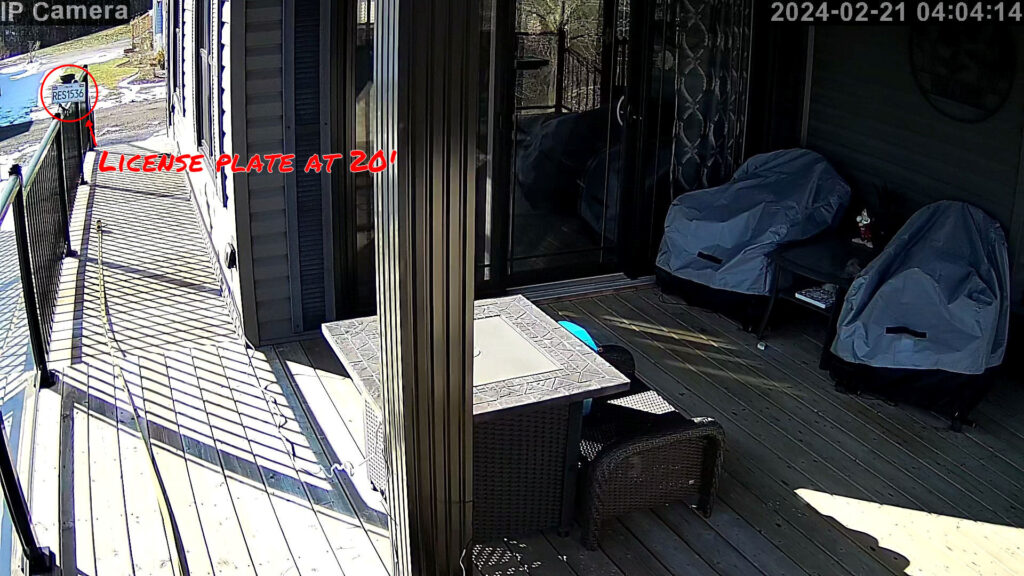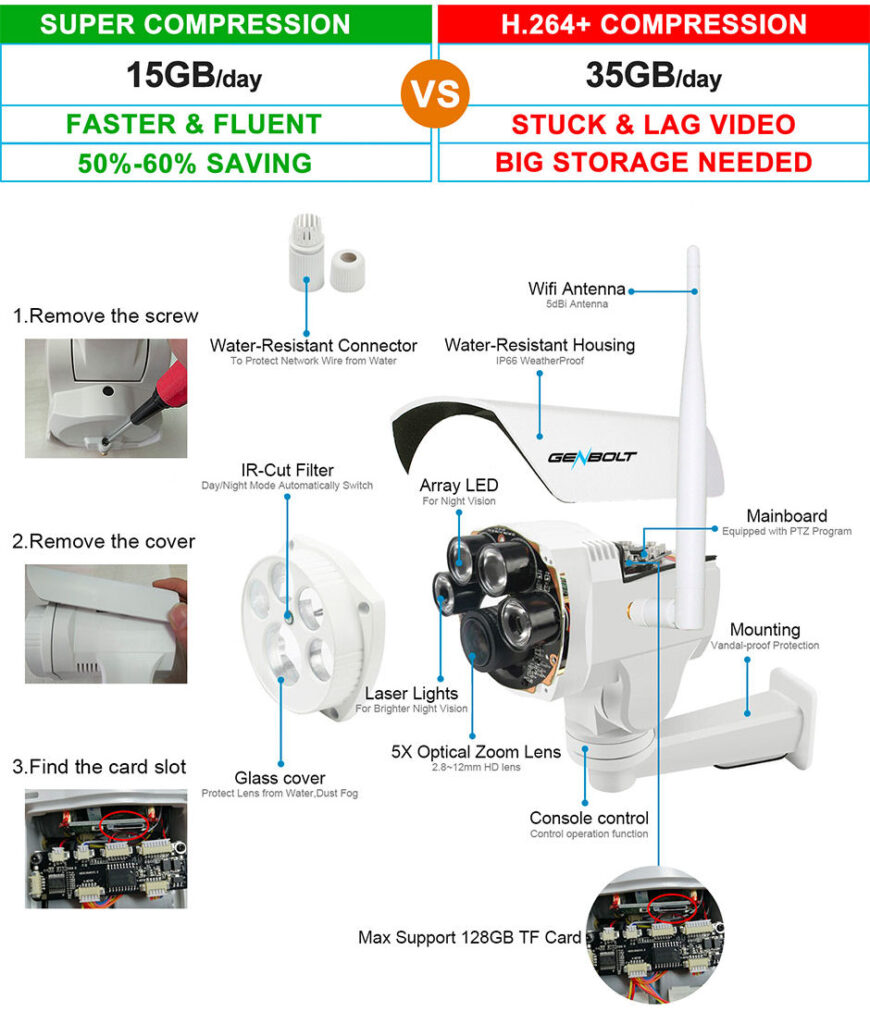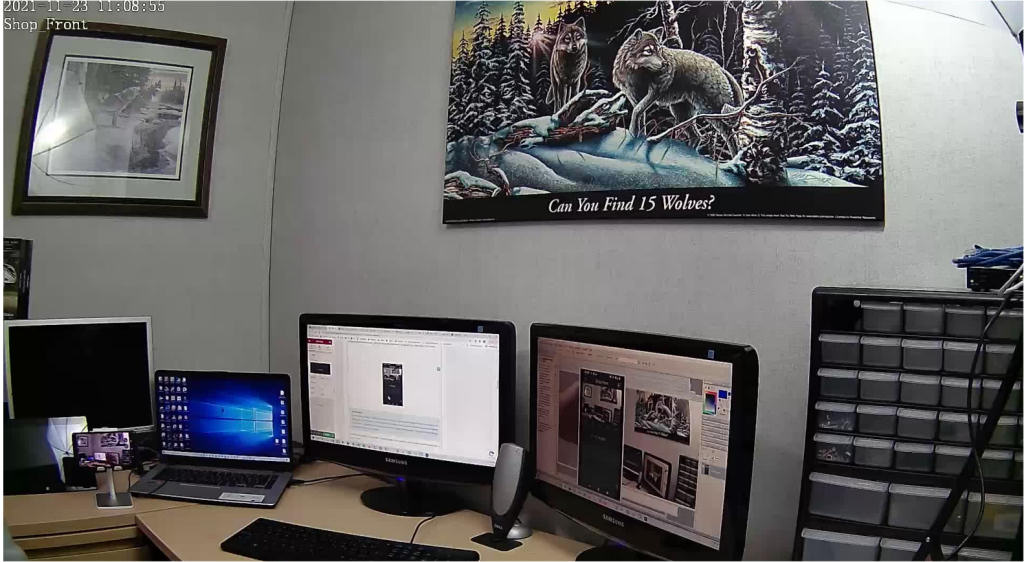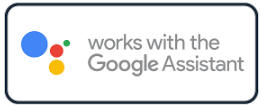An outdoor PTZ camera with Dual Lens and 12x Hybrid Zoom
In this review we will look at the new GENBOLT Outdoor PTZ Camera GB216D-K . We will cover the basics along with what I feel are the major pros and cons of this dual lens Wi-Fi outdoor PTZ camera.
What you Get

The GENBOLT outdoor PTZ camera model GB201 comes with the following items:
1 x GB216D-K Outdoor PTZ Camera with dual lens
1 x User Manual
1 x 12VDC Power Adapter – 2A
1 x Ethernet 32″ network cable
1 x Waterproof kit
4 x Screws & Anchors
1 x Decal
Specifications and Basics
The GENBOLT Outdoor PTZ camera model GB216D-K stands out from most other other outdoor cameras in that it has a Dual Lens. This along with the 4K resolution provides excellent zooming capabilities for identification. The built-in 4mm lens provides a wide angle overview while the 12mm lens is used to provide closeup views. In the Genbolt app you will see a single image/view which uses the 4mm lens and then automatically switches to the 12mm lens when you zoom in. This essentially gives you two cameras in one. Great for general surveillance as well as identification.

The overall size is small. It measures approximately 15.5cm high x 9.5cm wide (6.1 x 3.75 inches). This is small enough to be aesthetically pleasing while large enough to be a deterrent.
Overall rotation on the horizontal (Pan) is 355 deg and 90 deg on the vertical (Tilt). This amount of range would be plenty for a field of view in most home or small business applications.
As far as color options go you are limited to silver/black. I actually like this color combo and would like to see all Genbolt cameras come in this color scheme.
Plenty of High-Quality Features

The GENBOLT outdoor PTZ camera model GB216d-k (GB203) provides a 4MP image which is suited for those applications where you need to identify objects like facial features and/or license plates.
The camera provides 12x Hybrid zoom. Meaning it uses both optical and digital zoom. Digital zoom uses technology (software) to manipulate pixels in the image when zooming while Optical zoom uses a physical change in the lens to adjust the distance between the camera lens and the subject. Optical is always the better way to zoom as it provides the best details or image quality.
The GENBOLT outdoor PTZ camera GB216D-K comes with Presets. Presets are a great feature which allow you to define and store different camera positions that can then be called up by simply entering the preset number and pressing a button on the app. For example, you could create a preset for your front door. When called (through App) the camera would move to that position you set for that particular preset.
The App says you can define up to 255 positions. However, if I entered anything over 64 it didn’t work. This may be a glitch in the App but 64 presets are probably 60 more than I would ever need.
The camera comes with a Auto focus feature. When you zoom in/out it will try to adjust and provide the best focus. This works fine and the focus was good throughout the zoom.
Communications
The GENBOLT outdoor PTZ camera GB216D-K can be used with a Wi-Fi network or a hardwired ethernet cable. I always recommend a hardwired cable connection using a CAT5 or CAT 6 ethernet cable where possible. Hardwired connections will typically provide for a better overall user experience. However, when running cables is just not feasible then the Wi-Fi capability will work just fine. This camera supports both 2.4 & 5 GHz Wi-Fi which is not the norm for most IP cameras. Of course, when using Wi-Fi you will still need to provide power via a cable or a local 120VAC receptacle for the power adapter. If using a network cable you can power the camera through the same network cable using Power Over Ethernet (POE). My preferred method.
![]()
Note: If you would like to learn more about the Wi-Fi 2.4 & 5 GHz bands then check out our popular video How to connect to 2.4 GHz Wi-Fi
The GENBOLT GB216D-K camera comes with internal Wi-Fi antennas which is certainly unique as most cameras will have dual external antennas. The internal antennas provide a more sleek appearance in my opinion.
The Wi-Fi can provide an approximate range of up to 15m or 50′. This is in ideal situations with no obstacles between the camera and Wi-Fi router. Your range will vary depending on your particular environment.
 Tip: If your camera is located at a larger distance or if having issues connecting then using the 2.4 GHz band instead of the 5 GHz as it may give you a little bit more range as it is better at going through obstacles (walls).
Tip: If your camera is located at a larger distance or if having issues connecting then using the 2.4 GHz band instead of the 5 GHz as it may give you a little bit more range as it is better at going through obstacles (walls).
Night Vision
During our test it did provide adequate scenes at the advertised 40M or 130ft .
It accomplishes this by using an array of 6 Floodlights built into the face of the camera. Theses lights allow you to view a color image.
Recording & Storage
Every camera system needs some sort of recording and storage capability. The GENBOLT outdoor PTZ camera GB216D-K can be setup to record based on a schedule or by alarm detection events. I recommend the alarm detection method as this will reduce the amount of storage needed as it records only when something is detected in its Field of View (FOV). Of course you could also set it up to record all the time or by a schedule.
Storage of video events can be done directly on the camera using a SD Card (memory card). A SD card slot is provided on the camera which allows you to insert up to 128GB SD Card. Video events are then stored on this card. You would normally enable the Looping option (defaults ON) which will cause the camera to overwrite old video when the card becomes full. Depending on how many video events you have in your environment it is possible to store up to a month of video events/clips.
128GB SD Card

Playback and searching your stored video was also easy and intuitive . The App allows you to find your recorded events by using the timeline or by specific dates using the calendar.

Alarm & Detection
False alarms from standard camera alarm detection can be extremely annoying. Things like plants moving in the breeze, rain, snow, dog, leaves falling, moth, fog, and lights from cars passing by can cause standard detection systems to false alarm. The GENBOLT GB216D-K comes with AI humanoid alarm detection. The camera sensor will only send you notifications when it detects a humanoid form in the field of view. This helps to reduce false alarms and the constant annoying notifications. During my tests I found it to be pretty accurate but was not perfect. You can expect some false alarms. I haven’t found a camera yet that can provide 100% accuracy but with Humanoid AI it gets close.
This camera also comes with Intelligent auto tracking technology, the GB216D-K will track or follow people’s path automatically once they enter the surveillance area. This is a very cool feature and I found it to work pretty well during our tests. However, like any tracking system you can out run the tracking just by moving very fast or by moving temporarily behind an object . In this scenario the camera may lose track of the person and return to its home position. Open areas with no objects will provide for a almost perfect track capability.
You can also set a schedule for your alarm detection to operate. For example, you could setup detection to work only between certain hours and/or specific days.
Motion detection zones are also available. This allows you to set a specific area of your view that will generate alarms. This worked flawlessly. I could set an area or zone and only if I entered that area would the camera detect and send alarms. Great for masking out areas that might have movement that you don’t want to detect.
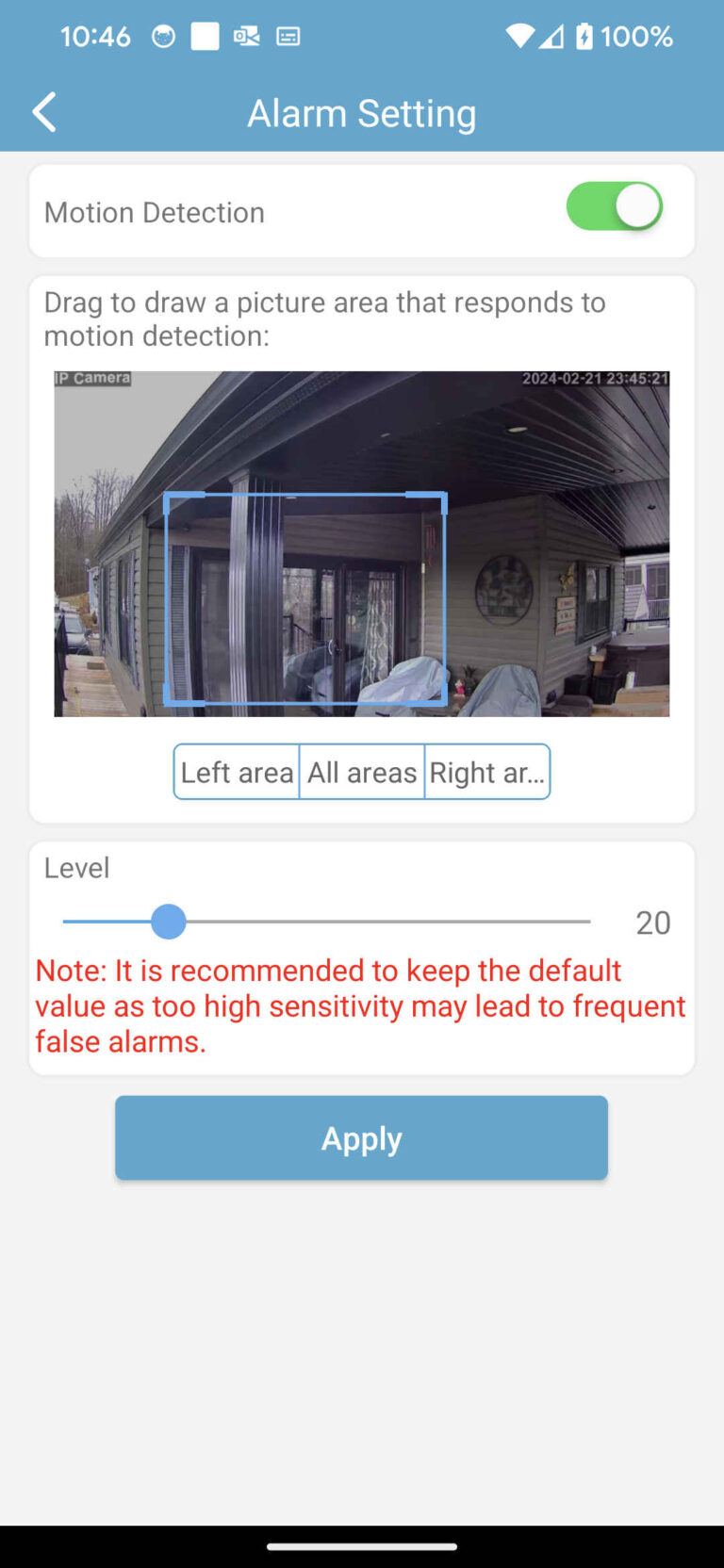
Notifications
The GENBOLT outdoor PTZ camera GB216D-K Wi-Fi camera can notify you of detection events by email and/or by notifications on your phone. You can set it up to send your multiple live photos with an event occurs.
Resolution
In this section we have provided some real life images using this camera to give you an idea on what you can expect in your environment. To demonstrate we placed a license plate at approx. 37 feet and 20 feet from the camera. We then zoomed in on the plate.
GB201 @ 37′ fully zoomed in:
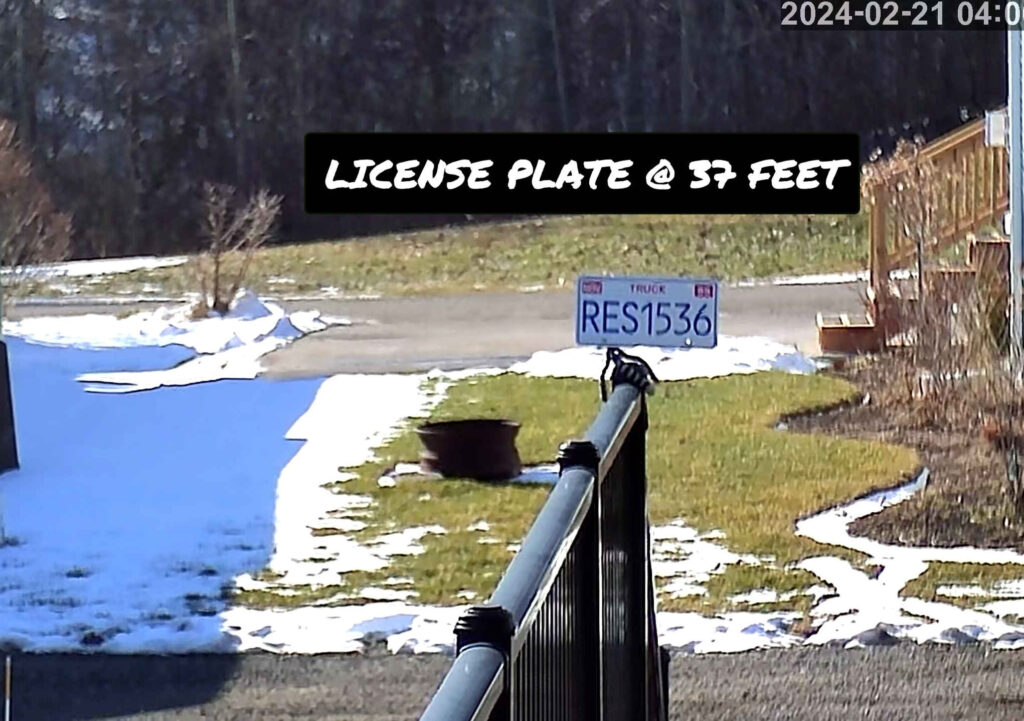
GB201 @20′ zoomed in:

FAQ
How do you power the camera?
The camera comes with a 12Vdc 2 amp power adapter that needs to be plugged into a standard household receptacle. The adapter is not rated for outdoors so it should be placed indoors close to the camera. The cable is approximately 3 meters long but you can also purchase extension cable if needed.
When running network cables the camera also supports Power Over Ethernet (PoE). This allows yo to power the camera with the same network cable used for the video (only one cable to camera). Your router will need to support PoE or you can purchase a separate PoE injector/router that will provide the needed power.
Do I need a Internet Connection?
Yes. To be able to use the GENBOLT outdoor PTZ camera GB216D-K you will need a Wi-Fi or Ethernet network (hard wired) with Internet connectivity. The internet connectivity will allow you to view your cameras from anywhere in the world.
Are there any monthly fees?
No. No monthly fees when you use the onboard memory card or a Network Video Recorder (NVR). They do offer Cloud storage for a fee but this is not mandatory.
Can I mount this on a corner of my house?
Yes. But you will need to purchase an corner mount bracket. We have provided a suitable bracket below.
Pro's & Cons
During my review I have identified the following Pros and Cons
Pros
- Can be connected using both Wi-Fi or Ethernet (Network cable) with POE
- Two cameras for the price of one provides for greater coverage
- Supports both 2.4 & 5 GHz Wi-Fi for better network connection.
- Internal Wi-Fi antennas give the camera a modern sleek look.
- Great color scheme
- Dual lens provides outstanding zoom capability while still giving you wide angle general surveillance
- Easy to use App. Very intuitive.
- Great price for what you get
Cons
- No Alexa or Google Home support.
- The mounting lends itself to wall mounting only. While it is certainly possible to ceiling mount using a bracket (not provided) it would have been nice if it had the required ceiling mounting bracket.
- Only 4x Digital zoom provided. No Optical zoom.
Alternatives
Conclusion
During the testing of the GENBOLT outdoor PTZ camera GB216D-K I found the dual lens feature to work extremely well. I was able to zoom in to read a license plate at a long distance while still being able to obtain a wide angle view when zoomed out. You get the best of both worlds. For the price I don’t think you can go wrong this camera and would recommend it for any home or small business.