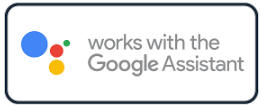Foscam SD2 WI-FI PTZ CAMERA REVIEW
In this review we will look at the Foscam SD2 1080p Wi-Fi PTZ camera.
What you get
You get everything you need to get your camera setup.
- PTX Wi-fi Camera
- 12VDC power adapter
- Ethernet Network Cable
- Wi-Fi Antenna
- Mounting Bracket
- Mounting template
- Small Philips screwdriver
- Waring decal
- Connector Protector
- User’s Manual
The camera shell is made of metal not plastic and the cable leads were longer that normal which makes it much easier to pass through walls. The power adapter is listed for use in Canada and the USA.

How does the Camera work?
To perform this review I first setup the camera on the bench. There’s really not much to the installation. Just plug the power adapter into a wall outlet and the 2.5 mm plug into the power lead on the camera. There are two leads coming from the camera. Power and Ethernet network connection. Once plugged in the camera began its startup sequence which includes panning and tilting and then finally coming to rest. This all took about 10 seconds.
Next I installed the Foscam App from the App store (Android). Created an account and was ready to add my first device/camera. The App installation was a simple process with no surprizes. However, they do try to sell you on their paid cloud service.
To connect the camera I decided to use the camera’s hardwired Ethernet connection. I Plugged in the provided network cable into the camera then my router. I was very surprised to see network status LED’s on the cameras connector which is a nice feature. The camera also announced, in English, that it connected to a wired connection. This certainly takes the guess work out determining if you are connected or not.
Next I followed the provided instructions and selected the Add Device icon (+) on the APP and then scanned the QR label situated on the cameras bracket. The App picked up the code before I could even get the phone camera lined up with the label. The next thing I knew the camera was connected using the Ethernet hardwired connection.
At this point the App recommended that I connect the camera using Wi-Fi. Since I always do what I’m told, I selected the Configure Wi-Fi button. I picked my Wi-Fi network from the list and provided the password and selected Connect. As expected I received confirmation that the camera was added successfully in about 10 seconds. I then completed the setup by naming the camera and configuring a camera username/password. Once all the above was done I finally got live video from the camera.
Now that the camera is setup and I’m getting video I proceeded to test its many features/functions. Here is what I found.
Video Quality
As you can see from the screen shots the video quality was very good. The Landscape orientation provided an exceptional image which I was happy with. The camera was set to provide Standard Definition (SD) in the first screenshot and Full High Definition (HD) in the second.
SD Landscape

HD Landscape
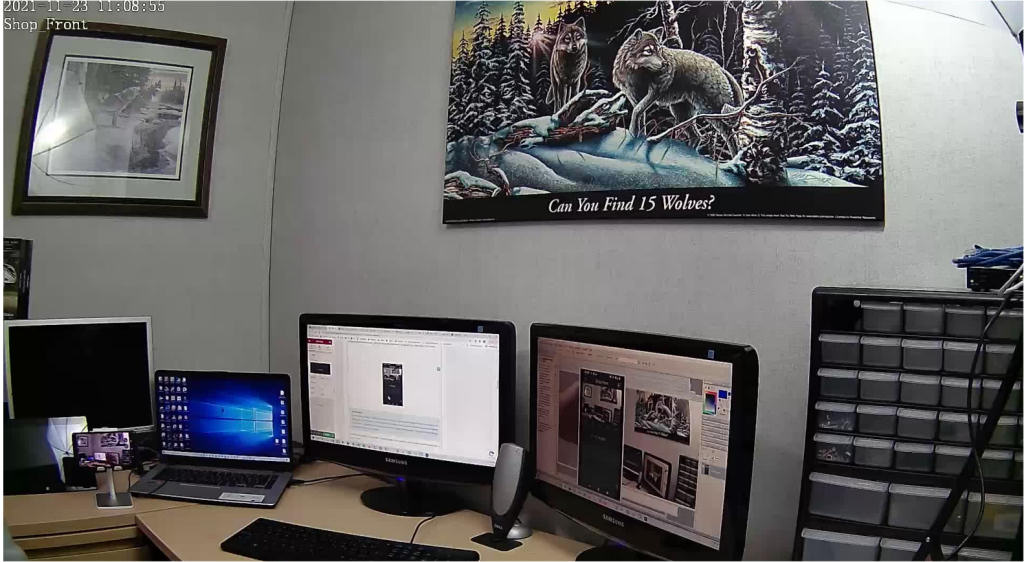
The only recommendation I would have regarding the video quality would be that the WDR functionality could use some improvements. I found that if you had a very high contrasted scene (camera looking at a window) the camera would have difficulties handling it and you would end up with some of the image too dark to make anything out.
Pan/Tilt control
The the pan and tilt control of the camera was excellent and it did not exhibit any lagging. When you release your touch it immediately stopped which made it easy to get the desired image. I especially liked the way they handled the touch control. Once you touch and swiped you can keep the pan or tilt active for as long as you maintain touch. It made for a smoother user interface and better control. The pan/tilt was very smooth with almost no motor noise.
Sound Detection
The sound detection worked well. You can set the detection level to one of 5 levels (Lowest, Lower, Low, Medium, High). It would send notifications to my phone when ever it heard adequate sound in its area. It also save a short video of what it saw during the sound alarm in the SD Card area. It was nice to see a list of alarms to choose from and view just by clicking on one. In a way, I kind of like this method of play back over the standard sliding timeline.
Motion Detection
Motion detection worked great. Here too you can set the sensitivity to one of 5 levels (Lowest, Lower, Low, Medium, High). This wide range in sensitivity would come in very useful when dealing with false motion detection due to bugs, leaves, trees and other similar items. I had to lower the setting to the Lowest setting to get my camera to stop sending false detection alarms.
AI Human Detection
You have the option of using standard Motion Detection (above) or AI Human Detection but you cant have both enabled at the same time. The Human Detection we are testing here is done on the device as apposed to their more advanced online cloud services. It is supposed to distinguish between human and non-human objects. To test the AI Human detection I first setup the camera with standard Motion Detection and pointed the camera at a scene that had some plants that where moving due to a light breeze. The motion alarm was constantly being activated as it picked up the plant moving (I had this set to highest sensitivity). I then set the camera to AI Human detection with the same scene and monitored. It was disappointing to see that it continued to generate motion alarms even without anyone entering the field of view. I expected all detection alarms to stop as there wasn’t anything remotely resembling a human in the scene. I found this strange so I contacted their support team just to ensure that I hadn’t setup something wrong that caused this but I never received a reply.
We also tested the AI Human Detection in a real life environment. It was installed on a home looking at a large driveway. When we walked into the view it seemed to work better and it identified us as human and sent a proper notification. This would be a great feature to prevent false detections as would normally be endured with standard motion detection (bugs, leaves, trees etc.).
Cloud Storage
I normally do not test the online cloud services when I do reviews but in this case I thought I would subscribe and check out their AI Recognition Reminder. Not sure why they called it a Reminder but in any case according to the documentation its supposed to identify the differences in packages, human bodies, pets and vehicles. So I went ahead and signed up for the Free 30 day trial subscription. The sign up was super easy which I did right from the App by selecting the MyPlan icon from the settings screen.
The cloud video storage worked flawlessly. If an alarm was tripped it stored the video in the cloud and I was able to easily view the events. The playback interface was very responsive and didn’t exhibit any lagging or stuttering. The provided sliding time line displayed all my alarm events and I was able to zero in on the exact video I was looking for.
I then proceeded to test the the Cloud AI Recognition features (Packages, Human, Pets and Vehicle) starting with Human Detection. Please note that the AI detection features being tested here are those performed on the cloud service not locally on your camera. How this works is that the camera sends the video to the cloud service which will then analyse the video to determine if its a package, vehicle, pet or human. If detection is successful it will push a notification with the detected type to your phone.
Note: In the App they provided a list of cameras and countries that supported the Cloud AI Recognition features. The SD2 camera was not listed and neither was Canada. I sent a request to Foscam support to confirm if its officially supported and have not yet received a response. I will update this review if/when I do get a response. However, despite not be listed as supported it still worked.
I setup the camera with a full view of me walking towards the camera. I walked at a normal pace towards the camera and I got varying results. Sometimes it detected me and pushed a notification and other times it didn’t detect me at all. In most cases it would detect me but would push a generic notification “Motion detection alarm”. The distance from me and the camera was about 12′ or 365 cm.
Next I tried the Package detection feature. I setup the camera to view a counter on which I would place a box (approx. 12″ x 12″) and walked away. Again, it was not able to detect the package all the time and most of the time I got a notification saying “Motion detection alarm” without it specify that it was a package.
Next up was the vehicle detection. I pointed the camera at a empty spot in a driveway. We then had a vehicle park in the cameras FOV. It did pick up the vehicle and sent a proper notification.
So I would have to say that the AI detection is probably about 90% reliable but I would also believe that different environments could provide different results.
Would I subscribe to this cloud service even without these features? Well I would if I needed to store longer periods of video that couldn’t be handled by the on board SD Card.
Play Back from SD Card
The camera has the ability to record video on a SD card that you insert into the back of the camera. I had a 32GB SD card lying around so I installed it into the camera (SD cards are not included with camera). I then proceeded to cause some motion and sound alarms. With each alarm I received a notification on my phone and a new recording stored within the SD Card section of the App. The way they organize the alarm recordings is by using a simple list with the type of alarm recording (Sound, Motion or Human Detection) along with the time of the alarm and a video clip. This made it easy to find the event I was looking for. When you open an alarm event it provided a playback view where can easily view the alarm video. You also have the ability to jump forward or backwards within the video clip. The video playback was excellent. You can even download the videos for long term storage. I was very happy with the SD card storage feature.
Sharing
If you want to share your cameras you can do that too. You just need to go to the Share Camera menu option and add the account you want to share with. The person will need to have an account setup prior to using this feature. The App wont send an invite to them which I think could be a great feature for the manufacturer to add.
IR Night Vision
As with any camera I find the IR illumination range mentioned in the specifications rarely line up with reality. In my test I estimate the IR illumination for the SD2 would reach approx. 10m in my environment.
Pan/Tilt control
The the pan and tilt control of the camera was excellent and it did not exhibit any lagging. When you release your touch it immediately stopped which made it easy to get the desired image. I especially liked the way they handled the touch control. Once you touch and swiped you can keep the pan or tilt active for as long as you maintain touch. It made for a smoother user interface and better control. The pan/tilt was very smooth with almost no motor noise.
Sound Detection
The sound detection worked well. You can set the detection level to one of 5 levels (Lowest, Lower, Low, Medium, High). It would send notifications to my phone when ever it heard adequate sound in its area. It also save a short video of what it saw during the sound alarm in the SD Card area. It was nice to see a list of alarms to choose from and view just by clicking on one. In a way, I kind of like this method of play back over the standard sliding timeline.
Motion Detection
Motion detection worked great. Here too you can set the sensitivity to one of 5 levels (Lowest, Lower, Low, Medium, High). This wide range in sensitivity would come in very useful when dealing with false motion detection due to bugs, leaves, trees and other similar items. I had to lower the setting to the Lowest setting to get my camera to stop sending false detection alarms.
AI Human Detection
You have the option of using standard Motion Detection (above) or AI Human Detection but you cant have both enabled at the same time. The Human Detection we are testing here is done on the device as apposed to their more advanced online cloud services. It is supposed to distinguish between human and non-human objects. To test the AI Human detection I first setup the camera with standard Motion Detection and pointed the camera at a scene that had some plants that where moving due to a light breeze. The motion alarm was constantly being activated as it picked up the plant moving (I had this set to highest sensitivity). I then set the camera to AI Human detection with the same scene and monitored. It was disappointing to see that it continued to generate motion alarms even without anyone entering the field of view. I expected all detection alarms to stop as there wasn’t anything remotely resembling a human in the scene. I found this strange so I contacted their support team just to ensure that I hadn’t setup something wrong that caused this but I never received a reply.
We also tested the AI Human Detection in a real life environment. It was installed on a home looking at a large driveway. When we walked into the view it seemed to work better and it identified us as human and sent a proper notification. This would be a great feature to prevent false detections as would normally be endured with standard motion detection (bugs, leaves, trees etc.).
As our camera was not listed as being supported we did not test the Cloud AI Detection but You can watch a video about their cloud AI Human Detection here.
Cloud Storage
I normally do not test the online cloud services when I do reviews but in this case I thought I would subscribe and check out their AI Recognition Reminder. Not sure why they called it a Reminder but in any case according to the documentation its supposed to identify the differences in packages, human bodies, pets and vehicles. So I went ahead and signed up for the Free 30 day trial subscription. The sign up was super easy which I did right from the App by selecting the MyPlan icon from the settings screen.
The cloud video storage worked flawlessly. If an alarm was tripped it stored the video in the cloud and I was able to easily view the events. The playback interface was very responsive and didn’t exhibit any lagging or stuttering. The provided sliding time line displayed all my alarm events and I was able to zero in on the exact video I was looking for.
I then proceeded to test the the AI Recognition features starting with Human Detection. Please note that the AI detection features being tested here are those performed on the cloud service not locally on your camera. How this works is that the camera sends the video to the cloud service which will then analyse the video to determine if its a package, vehicle, pet or human. If it is successful it will push a notification with the detected type to your phone. You can watch a video about their
I setup the camera with a full view of me walking towards the camera. I walked at a normal pace towards the camera and I got varying results. Sometimes it detected me and pushed a notification and other times it didn’t detect me at all. In most cases it would detect me but would push a generic notification “Motion detection alarm”.
Next I tried the Package detection feature. I setup the camera to view a counter on which I would place a box (approx. 12″ x 12″) and walked away. Again, it was not able to detect the package all the time and most of the time I got a notification saying “Motion detection alarm” without it specify that it was a package.
Next up was the vehicle detection. I pointed the camera at a empty spot in a driveway. We then had a vehicle drive into view and park in the cameras FOV.
Last but not least I tested the Animal detection. The start of our test was Racer.
So I would have to say that the AI detection is probably just not there yet and that you cannot rely on it to notify you 100% of the time.
Would I subscribe to this cloud service even without these features? Well I would if I needed to store longer periods of video that couldn’t be handled by the on board SD Card.
Play Back from SD Card
The camera has the ability to record video on a SD card that you insert into the back of the camera. I had a 32GB SD card lying around so I installed it into the camera. I then proceeded to cause some motion and sound alarms. With each alarm I received a notification on my phone and a new recording stored within the SD Card section of the App. The way they organize the alarm recordings is by using a simple list with the type of alarm recording (Sound, Motion or Human Detection) along with the time of the alarm. This made it easy to find the event I was looking for. When you open an alarm event it provided a playback view where can easily view the alarm video. You also have the ability to jump forward or backwards. The video playback was excellent. You can even download the videos for long term storage.
Sharing
If you want to share your cameras you can do that too. You just need to go to the Share Camera menu option and add the account you want to share with. The person will need to have an account setup prior to using this feature. The App wont send an invite to them which I think could be a great feature for the manufacturer to add.
IR Night Vision
As with any camera I find the IR illumination range mentioned in the specifications rarely line up with reality. In my test I estimate the IR illumination for the SD2 would reach approx. 10m in my environment.
Features
Compact size PTZ
350 degree pan / 90 degree tilt
2.8~12mm lens (4X optical zoom)
6X digital zoom
Colour day vision
Night vision with IR illumination up to 50M
IR cut filter, 6 LEDs
Ethernet connection
Wi-Fi 2.4 & 5 GHZ 802.11 b/g/n/ac
Free iOS and Android apps
Cloud recording available
CD card slot for local recording
Powered by included 12VDC 2A plug-in power supply
Wide Dynamic Rage (WDR)
IP66 outdoor rated
Rated to -20C.
FAQ
Does this camera support ONVIF?
Yes. This camera does support the ONVIF standard.
Can I view video from the camera when on vacation?
Yes . As long as you have a suitable Internet connection you can view video and control this camera from any where.
Can I record video?
Yes. You can record video using the onboard SD card or you can subscribe to their online cloud (paid service) service. Both methods will let you search and playback video.
Is it compatible with Google and Alexa?
Yes. It is compatible with both Alexa and Google.
Can I install and view multiple cameras?
Yes. You are limited only by your home network bandwidth.
Pro's & Cons
During my review I have identified the following Pros and Cons
Pros
- Good price for a camera of this quality level
- No cloud service required as you can store and retrieve video on/from the SD card
- Onboard storage of video using a SD card
- Night vision
- Supports Wi-Fi and wired Ethernet connection
Cons
- No auto tracking.
- Cloud AI Detection needs some improvement
- Camera Human Detection needs improvement
- Usable night vision was only 10m
- Very difficult to connect the camera to WiFi. Would take multilpe resets before connecting.
Conclusion
As you can see from our testing there are a number of areas where this camera could be improved but it did perform adequately in most environments. Based on its low price price point and the available features this may be a camera worth considering. However, their lack of response to my support requests would raise some concerns. Based on the performance and the lack of customer support I would recoemend looking at other models or brands in this price range.
Specifications
| Manufacturer | Foscam |
|---|---|
| Place of Business | USA |
| Batteries | Not required |
| Item model number | SD2 |
| Dimensions | 180mm x 111mm x 180mm 7.1" x 4.37" x 7.1" |
| Colour | White |
| Lens | 2.8~12mm lens (4X optical zoom) |
| Display Resolution | 2.0 megapixels (1920x1080) |
| Image Compression | H.264 |
| Storage | Micro SD card (max 128GB), local, FTP, NVR & Cloud storage |
| Wireless Standard | IEEE802.11b/g/n/ac |
| Wireless Security | WPA,WPA2 |
| Network Protocols | IP, TCP, UDP, HTTP, HTTPS, SMTP, FTP, DHCP, RTSP, ONVIF |
| App | Foscam App |
| Power Source | 120VAC Adapter - 12VDC 2A Output |
| Mounting Type | Surface Mount |
| Usage | Indoor/Outdoor use |
| Temperature | -20c ~ 50c -4°F~122°F |
| Included Components | PTZ Camera x 1, Power Supply X 1, Mounting Accessories |
| Warranty Description | 1 Year Manufacturer |
Products Covered in this Article
- Foscam SD2X 18X Optical Zoom 1080P HD Outdoor PTZ Security Camera, 2.4g/5gHz WiFi IP Surveillance camera,Speed Dome, 165ft Night Vision, IP66, WDR, Built-in Audio, Works with Alexa Google AssistantSanDisk 128GB Ultra MicroSDXC UHS-I Memory Card with Adapter - 120MB/s, C10, U1, Full HD, A1, Micro SD CardAMAZON ONELINK IMAGEAMAZON ONELINK TEXTAMAZON ONELINK IMAGEAMAZON ONELINK TEXTAMAZON ONELINK IMAGEAMAZON ONELINK TEXT
Other products you may be interested in
- WiFi Outdoor Security Camera, GENBOLT Wireless Home Camera Surveillance, 1080P PTZ CCTV IP Caméra5.5mm x 2.1mm Extension Cable DC 6.6 Foot,12v Power Supply Adapter for CCTV Security Camera SurveillanceAMAZON ONELINK IMAGEAMAZON ONELINK TEXTAMAZON ONELINK IMAGEAMAZON ONELINK TEXT
Anbiux Wi-Fi Camera P17B Review
ANBIUX WI-FI CAMERA REVIEW
 Important While this is a complete review of the P17B Wi-Fi PTZ IP camera I need to let you know that I had found a "show stopping" issue with this camera that is still not resolved at the time of releasing this review. For more details check out the "How does this Camera Work" section below.
Important While this is a complete review of the P17B Wi-Fi PTZ IP camera I need to let you know that I had found a "show stopping" issue with this camera that is still not resolved at the time of releasing this review. For more details check out the "How does this Camera Work" section below.In this review we will look at the ANBIUX Wi-Fi camera model P17P 1080p PTZ. This camera is a product of China and can be purchased on websites such as AliExpress. You will also find many similar cameras on Amazon possibly under a different brand name. They are known for their extremely low cost but many consider these cameras to be of low quality. I always don’t believe what I hear so I thought I would check it out myself to see how this particular product would perform. So I ordered one from AliExpress and performed a detailed impartial review on it.
What you get
You can order multiple versions of this camera so for this review I ordered the single camera with the 32GB SD memory card. This particular model has the red and blue warning LED’s and will speak in English with different messages. The shipment came very well packaged and took about 3 weeks to arrive. That’s actually pretty good as it typically takes 4-6 weeks depending what shipping method was chosen. Here’s what I received:

One (1) 1080p Wi-Fi IP PTZ camera

One (1) 12vdc power supply

One (1) 32G SD memory card

Wall bracket foam gasket

Screws and wall anchors

One (1) 32G SD memory card

User’s Manual
How does the Camera work?
To perform this review I setup the camera on the bench. There’s really not much to the installation. Just plug the power adapter into a wall outlet and the 2.5 mm plug into the power lead on the camera. There are three leads coming from the camera. Power, Ethernet network connection and a reset button. Once plugged in the camera will begin a startup sequence which includes panning, tilting and flashing the Red & Blue LED’s. It will eventually stop and sit idle after about 30 seconds.
Note: The power supply that came with this camera did not have any electrical approvals (CSA/UL or any other recognized authority). This means that this adapter should not be used in Canada or USA. However, you can replace the one that comes with the camera with the one shown here. It has the same output and is approved for use in USA and Canada.I first used the camera’s Wi-Fi connection to setup the camera as this would likely be what most would use. I started the learning process by installing the App YCC365Plus from the Google Play store. The App install was super easy and uneventful. Once installed I followed the instructions and started the learning process for a Intelligent camera. At this point it gave me 3 options for connecting the camera: 1) Scan code; 2) AP Hot Spot; or 3) Direct connect using a cable. I started with the AP Hot spot.
AP Hot Spot For those of you unfamiliar on what a Access Point (AP) hot spot is it's basically when the camera creates its own wireless local area network. You then connect to this AP Hot Spot with your phone just like a regular Wi-Fi network and communicate directly with the camera. Once connected you provide your normal Wi-Fi SSID and network password. It will then use these credentials and connect your camera to your network.After selecting the AP Host Spot and following the instructions to reset/boot the camera I had no problems finding the camera’s AP Hot Spot (CLOUDCAM_xxxx) in my list of Wi-Fi networks on my phone and connected with no issues. At this point the process failed. The App just sat idle with nothing happening. I waited at least 5 minutes but no luck. The App would not connect and give me the option to input my Wi-Fi credentials. I tried this complete AP procedure multiple times with the same results. I eventually gave up with AP Hot Spot and moved onto using the scan code option to learn my camera.
I followed their instructions for use a scan code and after presenting the QR code to the camera it was immediately learned and showed up in my App. I now had live video.
The video looked great on both SD and HD modes. I was very happy with the quality of the image.
I then proceeded to test the many functions:
Panning/Tilting control
The the panning and tilting control of the camera was quite good and didn’t exhibit any extreme lagging. The only possible issue I saw was that the camera would continue to try panning or tilting even though it reached its limits. My concern with this would be the possible wear and tear on the inner gears.
Intelligent Tracking
One of the best selling features of this camera is its ability to perform Auto Tracking. In my tests it worked quite well in picking me up in it’s field of view. It would follow me just fine as long as I didn’t move too fast. If I was fairly close to the camera and walked at a faster than walking pace it would tend to lose track of me. At a normal pace it worked fine. Now it would only track me on the horizontal plane so if you expect vertical tracking you would be out of luck.
Sound Detection
The sound detection worked as advertised. It would send notifications to my phone when ever it heard adequate sound in its area. It pick up me talking at normal volume about 8 feet away.
Motion Detection
Motion detection worked quite well. Actually too well in some cases. It would detect cars headlights from cars about 100 feet away, reflections of those same headlights off other objects, rain, bugs and blowing leaves. Basically unusable in any area where any of the above could be seen. Indoors it seemed to work fine. This was using the Low motion setting.
Cloud Storage
I did not test the cloud storage as it required a paid subscription. At the time of this review they were offering 7 days all day storage for approx. $69 USD per year. I found the onboard SD card storage worked fine for me but of course you will be limited on much you can store on a SD card. When using a SD card the older recordings will be overwritten with new video if the SD card becomes full. The number of days you will be able to store will depend on if you setup to record on motion only or record all the time.
Play Back from SD Card
As mentioned you can have video recorded on a SD card. It supports up to 128GB. In my test we used a 32GB card. I first setup recording to Continuous recording mode. I then viewed the recorded video with the built in viewer and it seem to work just fine. I was able to move back and forth between different times and it adjusted fairly quickly. I recorded for one hour and checked the percentage of storage used. It was .21% which roughly translates to 1.6GB/ day which provide approx. 20 days of storage on the SD card. This was recorded with almost no movement in the camera’s field of view (FOV). Having continuous movement in the FOV would drastically increase the amount of storage used for the same time period. So the amount of storage you will get will depend on your environment.
Sharing
To give other people access to watch video from your camera you need to share your camera with them. There is a Sharing menu option on the App where you can enter their email or phone number. It will then send them a email with instructions on how to setup an account and access and control live video on your camera. They will not be able to view recorded video unless you subscribe to the paid cloud service.
Major Issue Found
Hold on a minute! During my review testing the camera started to exbibit some strange behaviour. After more investigation I found that once you connect this camera to the App it would constantly perform a reset approx. every 30 minutes. During this reset it would start panning left and tilting up, and turn on the Red and Blue LED’s. This would take about 10 seconds. It would then return to the original position and resume normal operation. During this time all communications would stop with the App. I contacted the supplier/manufacturer in China and provided them with all the details. I completed this review hoping that they would resolve the issue (possibly issue new firmware) but at the time of this review release the issue was not resolved or acknowledged. So at this time I can not recommend that you purchase this camera.
Features
- Includes Red & Blue Alarm LED's
- 30-50M Night Vision
- Dual Wi-Fi Antennas
- Pan 320 degree/ Tilt 90 degree And 4.0X Digital Zoom
- Intelligent Auto tracking
- 8 preset positions
- Wi-Fi or Wired Ethernet
- Two-Way Audio Talk in Real Time
- Motion Detection and Alarm Tone Function
- Network protocols RTSP/DHCP
- Remotely View via the App YCC365 on Smartphone
- View via browser, compatible with Chrome, Firefox, Edge
- TF Card Max 128 GB and One Month Free Cloud recording
- 1 Power Port, 1 RJ45 Ethernet interface, 10/100M self-adaptive
FAQ
Does this camera support ONVIF?
No. This camera does not support the ONVIF standard.
Can I view video from the camera when on vacation?
Yes . As long as you have a suitable Internet connection you can view video and control this camera from any where.
Can I record video?
Yes. You can record video using the onboard SD card or you can subscribe to their online cloud (paid service) service. Both methods will let you search and playback video.
Is it compatible with Google Home and Alexa?
No. It is Not compatible with Alexa, Google Assistant or IFTTT.
Can I install and view multiple cameras?
Yes. You are limited only by your home network bandwidth.
Pro's & Cons
During my review I have identified the following Pros and Cons
Pros
- Great price. A very inexpensive way to get an IP Camera with PTZ
- No cloud service required as you can store and retrieve video on/from the SD card
- Built-in Auto Tracking
- Red and Blue alarm LED’s
- Onboard storage of video using a SD card
- Night vison
- Supports Wi-Fi and wired Ethernet connection
Cons
- Major issue with it resetting every 30 minutes
- Power adapter not approved for use in Canada or USA
- Could not get the AP Hot Spot to work
Alternatives
Conclusion
I guess the old adage “You get what you pay for” comes into play here. With the issue of resetting every 30 minutes set aside for now, this camera worked as advertised for the most part. The video it produced was good and the playback worked flawlessly. While most of the other features worked there were concerns with the motion alarm sensitivity and of course the power adapter approval. If you are looking something very basic, extremely inexpensive and have environment suitable for this camera then this may be a camera for you. However, I would prefer to pay a little more and get a more professional grade camera.
In any case this is all mute at this time as the camera has an issue that basically makes it unusable in any environment until they get the Reset issue resolved. If the supplier/manufacturer resolves the issue I will update this review.
Specifications
Manufacturer ANBIUX Place of Business China Batteries Not required Item model number P17B Colour White Lens 3.6mm Resolution 1920x1080P App YCC365Plus Power Source 120VAC Adapter - 12VDC Output (No UL or CSA listings) Mounting Type Surface Mount Usage Indoor/Outdoor use Included Components PTZ Camera x 1, Power Supply X 1, Mounting Accessories Warranty Description 75 Day Buyer Protection Products Included in this Article
- 12V 2A/2000mA AC to DC Regulated Power Supply Adapter,6.6 Feet Long Cord,for CCTV Security Camera Surveillance System,DVR NVR,LED Light Strip,Router,Razor Power Core,Roku Media Player,UL ListedAMAZON ONELINK IMAGEAMAZON ONELINK TEXTAMAZON ONELINK IMAGEAMAZON ONELINK TEXTAMAZON ONELINK IMAGEAMAZON ONELINK TEXT
Other products you may be interested in
- WiFi Outdoor Security Camera, GENBOLT Wireless Home CameraAMAZON ONELINK IMAGEAMAZON ONELINK TEXTAMAZON ONELINK IMAGEAMAZON ONELINK TEXTAMAZON ONELINK IMAGEAMAZON ONELINK TEXT
Change Location
Find awesome listings near you!